Showing posts with label scala. Show all posts
Showing posts with label scala. Show all posts
Saturday, September 29, 2012
Quick scala – step 1: setup
This was originally posted in Oct 2011, on the blog.coolscala.com which I'm removing.
If you just want to play with scala quickly – you can use one of the few online interpreters, like http://www.simplyscala.com/or http://www.tryscala.org - these let you run small bits of code interactively. Otherwise, continue reading, to complete a local setup for scala development. You need these:
1.Java
2.Scala (command line)
3.Eclipse with the scala plugin
Installing Java:
1.Download and install a 1.6 JDK from http://www.oracle.com/technetwork/java/javase/downloads/index.html . Do not use a 1.7 for this exercise and make sure you install the JDK not just the JRE. The exact link I use is: http://www.oracle.com/technetwork/java/javase/downloads/jdk-6u27-download-440405.html
a.I recommend you use a 64 bit version, so you can allocate more memory to it
2.Run and install somewhere, let’s say C:\bin\jdk1.6.0_27\
a.I found it a good practice to keep my development tools in c:/bin
b.Make sure to check the “change destination folder” checkbox before letting the installer run…
3.Make sure the path to java.exe is in the PATH
a.Add C:\bin\jdk1.6.0_27\bin to the PATH system variable
b.Define a variable called JAVA_HOME with the value “C:\bin\jdk1.6.0_27\”.
4.Test it by opening a command line window and typing “java”.
Installing scala command line:
2.Unpack it in a folder, let’s say C:/bin/scala
3.Make sure the path to scala.bat is in your PATH
a.Add C:/bin/scala/bin to the PATH system variable
4.Test it by opening a command line window and typing “scala”. You should get the scala interpreter prompt and then type“exit” to exit the interpreter.
Installing Eclipse:
1.Download Eclipse Classic from the download site: http://www.eclipse.org/downloads/packages/release/indigo/r
2.Install it (unzip it) in C:/bin/eclipsescala
3.To make sure it uses the JDK you just installed (if you went that route) modify your eclipsescala/eclipse.ini and add this line:
a.-vm
C:\bin\jdk1.6.0_27\bin
C:\bin\jdk1.6.0_27\bin
4.Start it up (eclipsescala/bin/eclipse.exe)
5.Install the scala plugin
a.Go to Help/Install new software
b.Click on Add
e.Select this source in the drop-down
f.Click “Select All” to select the three features
g.Go ahead with the installation
6.Restart Eclipse
7.Read the detailed setups at http://www.assembla.com/spaces/scala-ide/wiki/SetupIt is a good idea to allocate Eclipse at least 1G – I use 2G.
8.If you changed any settings, restart Eclipse
To test your eclipse installation, select File/New/Project and see if “Scala Project” is in the list. You’ll use it for the “Hello World”exercise.
Check that the sources for the scala library are setup properly:
1.Open your project
2.CTRL+SHIFT+T to find types and type ‘List’
3.Scroll down the list to find the List from scala.collection.immutable
4.Click enter – you should now see the nicely formatted source code for List
5.You can take a quick look but don’t despair if that code looks foreign – we’ll get there soon enough.
Spruce up your Eclipse – my favorite plugins include:
Cheers – you are now setup to play with scala.
Saturday, March 13, 2010
The Option monad pattern thing
This informative post is consolidated in the new blog, at:
http://www.coolscala.com/wiki/Blog:Cool_Scala/Post:The_Option_monad_pattern_thing
... where we take a closer look at the Option type of Scala, the monadic aspect of it and see how we can use it to inspire new patterns and new ways of looking at the code we write.
(Sorry - original content was removed from here, to avoid duplicates).
http://www.coolscala.com/wiki/Blog:Cool_Scala/Post:The_Option_monad_pattern_thing
... where we take a closer look at the Option type of Scala, the monadic aspect of it and see how we can use it to inspire new patterns and new ways of looking at the code we write.
Monday, March 1, 2010
Scripster - interactive scala REPL using telnet, http etc
As mentioned before, I think that all apps must alllow scripted/programatic access to their objects.
I created a simple interactive gate to acces the scala REPL in any scala process. It only uses one port and supports telnet, http and swing:
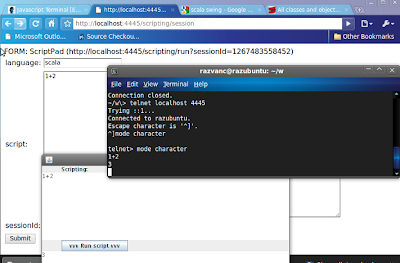
The graphics are based on my 20widgets project, with the addition of a ScriptPad widget.
Content assist is only available in the telnet version (sic!). I will work to find some nice syntax-colored controls for the web version. Switch to character mode ("mode character" on ubuntu or default on windows) and use TAB to see a list of options. Right now it's a demo only, I need to find the parser's APIs to get the real content assist options ;)
You can download the single scripster-dist.jar file from my razpub project download, at http://code.google.com/p/razpub/ and run the example with this command line (replace /host/bin/scala with your $SCALA_HOME) :
To use it in your process, put these jars in your classpath and use this:
For further tweaking, look at the code yourself, at http://github.com/razie/scripster/tree/master/src/razie/scripster/
If you want to keep in touch with the evolution of scripster or my other related endeavours, subscribe to the RSS feed or twitter/razie.
Enjoy!
I created a simple interactive gate to acces the scala REPL in any scala process. It only uses one port and supports telnet, http and swing:
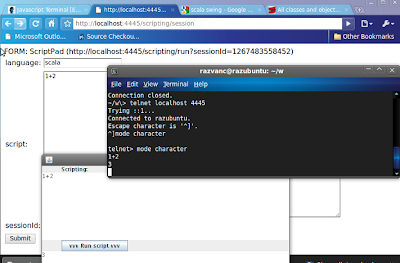
The graphics are based on my 20widgets project, with the addition of a ScriptPad widget.
Content assist is only available in the telnet version (sic!). I will work to find some nice syntax-colored controls for the web version. Switch to character mode ("mode character" on ubuntu or default on windows) and use TAB to see a list of options. Right now it's a demo only, I need to find the parser's APIs to get the real content assist options ;)
You can download the single scripster-dist.jar file from my razpub project download, at http://code.google.com/p/razpub/ and run the example with this command line (replace /host/bin/scala with your $SCALA_HOME) :
java -classpath ./scripster-dist.jar:/host/bin/scala/lib/scala-library.jar:/host/bin/scala/lib/scala-compiler.jar:/host/bin/scala/lib/scala-swing.jar razie.scripster.JScalapSwing
To use it in your process, put these jars in your classpath and use this:
razie.scripster.Scripster.create(4445)where 4445 is the port you want to use, see the razie.scripster.MainScripster for an example. To enable the swing version, use the swing jars as well and see the razie.scripster.MainSwingScripster class for an example.
For further tweaking, look at the code yourself, at http://github.com/razie/scripster/tree/master/src/razie/scripster/
If you want to keep in touch with the evolution of scripster or my other related endeavours, subscribe to the RSS feed or twitter/razie.
Scripster's main page, kept up-to-date, is at http://wiki.homecloud.ca/scripster. There's also an online live demo at http://scripster.codewitter.com.
Enjoy!
Subscribe to:
Posts (Atom)